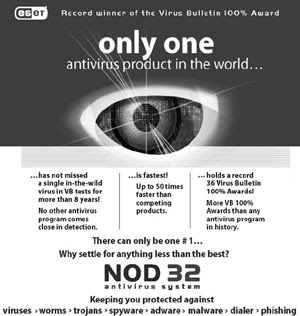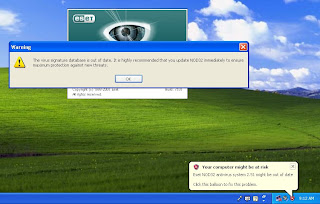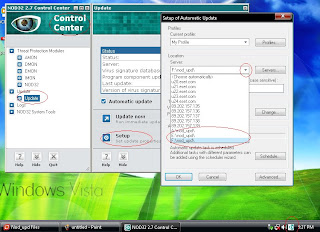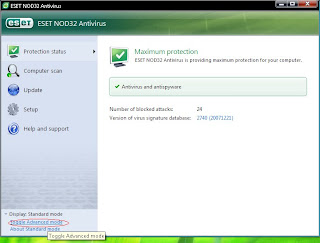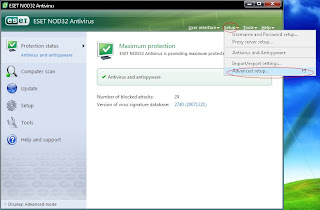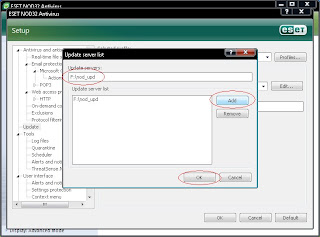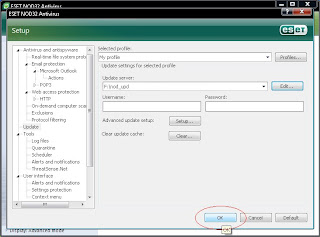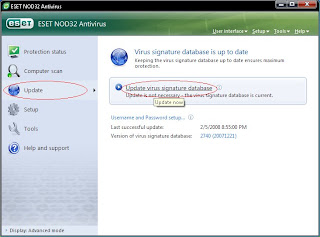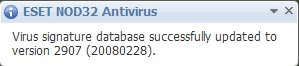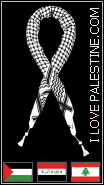Sistem Operasi : Windows XP Pro SP2
Panduan ini ditujukan kepada mereka yang ingin membuat penyelenggaraan komputer sendiri
atau komputer kawan-kawan yang mengalami masalah lambat loading, program slow dsb.
Semoga dengan panduan ini dapat mengurangkan skit sebanyak masalah penggunaan komputer. Mari kita kongsi idea bersama.
SENARIO 1Ada satu PC bila start nak masuk Desktop terlalu slow, tidak seperti biasa yang mengambil masa antara 20 - 30 saat sahaja. Windows masih berfungsi tetapi nak bukak satu-satu program mengambil masa agak lama. Windows lambat respon.
PENYELESAIANDisable System StartUp1. Start PC seperti biasa
2. Dalam Windows Desktop, klik Start > Run
3. Taip MSCONFIG

4. Disable All > Apply
5. Restart komputer.
Bersihkan Hard Disk1. Klik Start > Programs > Accessories > System Tools > Disk CleanUp

2. Tick mana2 item yang anda hendak bersihkan dari hard disk
Dengan cara ini ruang kosong hard disk akan bertambah.
Bersihkan Internet Temporary FilesJika Guna Internet Explorer; IE
1. Buka IE
2. Klik Tools > Internet Options
 Fix Registry
Fix RegistryBoleh guna program seperti TuneUP Utility yang boleh di download dari internet.
http://www.download.com/3000-2094_4-10698444.htmlhttp://www.tune-up.com/Guna 1Click Maintenance
Defrag Hard DiskProgram yang disyorkan O&O Defrag 8.0
http://www.oo-software.com/smb/en/download/Cara Guna.
1. Buka program O&O Defrag
2. Pilih kaedah Stealth

3. Setelah selesai, restart PC dan buka semula program O&O Defrag
4. Pilih kaedah Complete/Access

Peringatan:
Jika sekiranya semasa anda melakukan penyelenggaraan, terdapat Virus dan seumpamnya,
bersihkan dulu.
BACKUP SISTEM WINDOWS - SYSTEM RESTORE1. Klik Start > Programs > Accessories > System Tools > System Restore
2. Klik Create a restore point > Next
3. Taip tajuk restore point > Create
 BACKUP DOCUMENTS/FOLDER
BACKUP DOCUMENTS/FOLDER1. Klik Start > Programs > Accessories > System Tools > Backup
Jika tidak ada, install program NTBACKUP
http://www.winxptutor.com/ntbackup.msi2. Pilih kaedah backup

3. Pilih Folder/Data untuk backup

4. Dan teruskan backup <--- tentukan lokasi untuk simpan fail backup
SENARIO 2Selepas komputer dihidupkan, komputer 'hang' sebelum dapat masuk Desktop.
Indicator Bar sentiasa berpusing2.

=====================
PENYELESAIANAda beberapa cara untuk mengatasi masalah ini;
1. Boot SafeMode
2. Restore Point
3. Restore/repair Sistem Windows
=====================
CARA SAFE MODE1. Hidupkan komputer dan tekan kekunci F8
(tekan sebaik sahaja komputer buat proses POST)

2. Pilih Sistem Operasi
3. Login dengan akaun Administrator
PADA DESKTOP1. Semak hardware conflict dan cuba disablekan.
2. Scan virus/spyware
3. Guna restore point yang terdahulu
=========================
Jika sekiranya Safe Mode gagal berfungsi, pilih Safe Mode with Command Prompt
(menu pilihan ke-3)
Pilih sistem operasi dan administrator.
Command Prompt

Masukkan arahan:
%systemroot%\system32\restore\rstrui.exe 
Dan teruskan proses restore point.
SENARIO 3Bila on komputer selepas check BIOS (proses POST) komputer cuba 'load' Windows
kemudian restart dengan sendiri. Tak sempat nak tekan kekunci F8 untuk masuk SafeMode.
=========================
PENYELESAIAN:Ada kemungkinan masalah hardware.
> Tanggalkan RAM dan bersihkan kaki RAM dengan pemadam getah (eraser)
> Tanggalkan Kad Grafik dan bersihkan sambungannya.
> Pasang semula.
> Cuba On komputer.
Restore Windows XP1. Pastikan komputer boleh boot dengan cdrom
Semak dalam BIOS supaya 1st boot device adalah cdrom
2. Boot komputer dengan cdrom pemasangan Windows XP SP2 yang original
Biasanya windows XP yang telah dipinda atau cd cetak rompat tiada pilihan untuk restore.
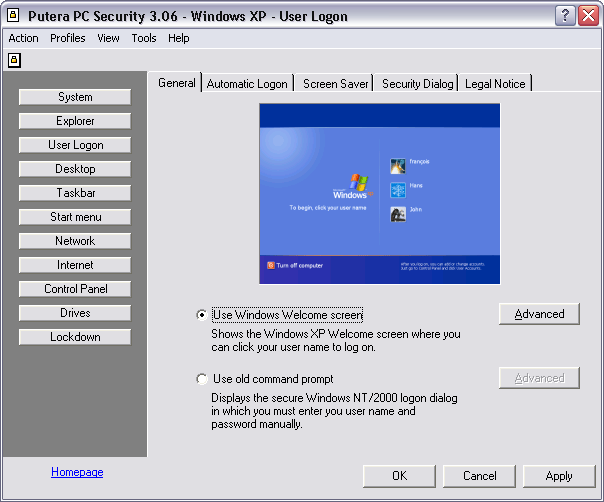
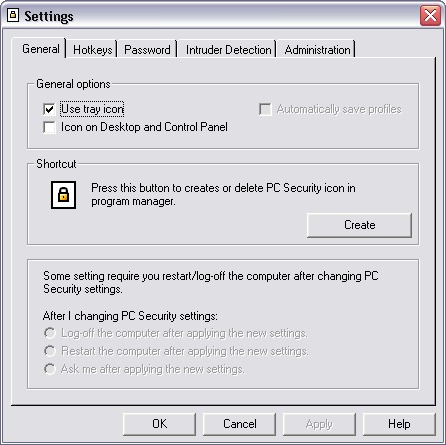
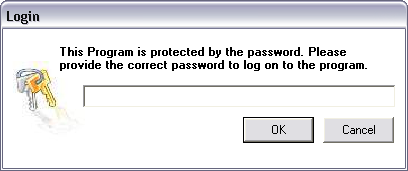
 Salam smue... blog dah ok... posting lagi... hati cukup gembira... here... satu software ala2 antivirus ciptaan anak tempatan... baru usia 18 tahun dah nak masuk 19 tahun esok lusa katenyer... try yer... ok jugak nie... sesuai ntuk wat backup AV... satu lagi... software nie
Salam smue... blog dah ok... posting lagi... hati cukup gembira... here... satu software ala2 antivirus ciptaan anak tempatan... baru usia 18 tahun dah nak masuk 19 tahun esok lusa katenyer... try yer... ok jugak nie... sesuai ntuk wat backup AV... satu lagi... software nie